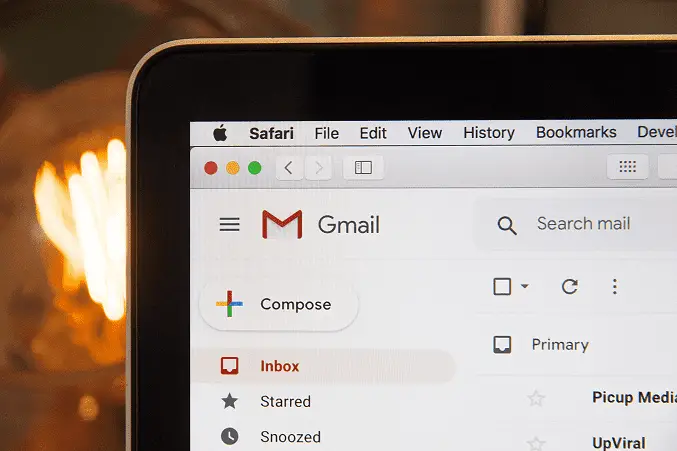If you have a Google Account for a long time, you might be running out of your free 15GB of storage. If you don’t want to delete your important emails and neither want to pay and opt for google storage, you can download them to your computer. Here’s how:
- Go to Google and click on your profile icon. Choose “Manage your Google Account”.
- Select “Data & privacy”, then scroll down to the “Download or delete your data” box.
- Check the box next to “Mail” and choose “Next step”.
- Choose your download destination, then choose your export frequency.
- Wait for Google to process your export and notify you when it’s ready.
- Download the exported file to your computer and move it to a separate folder.
The emails will be saved as .mbox files, which cannot be read as text files. To read them, you can use Mozilla Thunderbird, an open-source email client.
- Download and install Mozilla Thunderbird.
- Log in with any email account, skip the settings pop-ups.
- Go to File or Menu, hit New > Feed Account.
- Give it a name, then finish setting it up.
- In the new feed, click “Account Settings”, then click “Browse” next to “Local Directory”.
- Choose the folder with the .mbox files, then restart Thunderbird.
Once the app opens, your emails will be loaded and you can read them as you normally would. Remember to make a backup copy of the .mbox files in case you need them in the future.